change windows 10 number of jump list items
Website last updated: Monday April 29, 2019
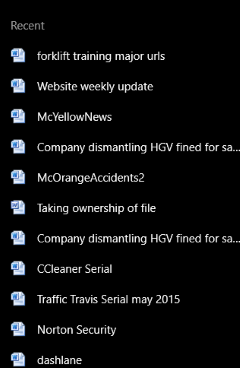 As I'm sure you know, if you right click most icons on the Windows task bar you can see the last few items you have opened and by clicking on them, jump straight to the specific item you want. Windows calls them jump lists and they can be very useful when you want to find a recently used file. Although other versions of Windows also have this facility, this trick assumes you are using Windows 10. A typical Windows jump list is shown here.
As I'm sure you know, if you right click most icons on the Windows task bar you can see the last few items you have opened and by clicking on them, jump straight to the specific item you want. Windows calls them jump lists and they can be very useful when you want to find a recently used file. Although other versions of Windows also have this facility, this trick assumes you are using Windows 10. A typical Windows jump list is shown here.
Typically about a dozen items are shown on a Windows jump list but you can increase this number with a simple registry hack.
Please note that the registry is the heart of your computer. Do NOT mess with it unless you first back it up. The process for doing this is explained here. Of course if you know what you are doing............:-)
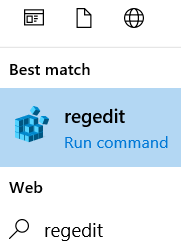 First type "regedit", (without the quotes), into the Cortana search bar to get to the registry as shown here. Hit enter and click "Yes" to the prompt that appears. The Windows registry editor will now open.
First type "regedit", (without the quotes), into the Cortana search bar to get to the registry as shown here. Hit enter and click "Yes" to the prompt that appears. The Windows registry editor will now open.
To back up the registry click on "File" and then "Export". You will be prompted for a name and location. Call it something memorable such as registrybackup or similar and I strongly suggest you save it on your desktop where you can get at it easily if things go wrong.
Once you have completed the backup you need to navigate the registry from the folders on the left. To do this follow the following path:
HKEY_CURRENT_USER\SOFTWARE\Microsoft\Windows\CurrentVersion\Explorer\Advanced.
Now right click the advanced folder and choose "New" then "DWORD 32 bit Value" like this.....
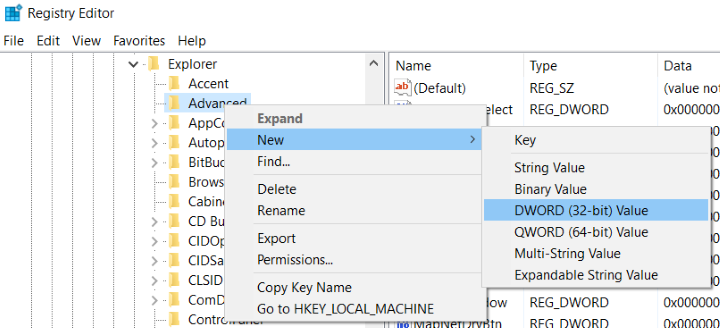
Name the new value JumpListItems_Maximum then double click the value to open it's properties window. In the value’s properties window, enter the number of recent items you want your jump lists to show in the “Value data” box. 15 to 20 is a pretty good number. You can make it more but you might end up scrolling a little. Click OK and you are done. There is no need for a reboot but you may like to do one to make sure the PC is working before you delete the registry backup you put on the desktop. You did didn't you............?