speed up your computer with simple maintenance
Website last updated: Monday April 29, 2019
Removing unwanted extensions from Firefox browser
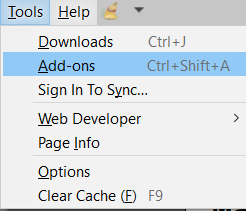 Up to now you have removed superflous programs from your computer and removed lots of items from the start up menu. By now your computer should be running much better but you may still be troubled by your internet browser running slow or mysterious windows popping up all over the place. This last section explains how to correct these problems.
Up to now you have removed superflous programs from your computer and removed lots of items from the start up menu. By now your computer should be running much better but you may still be troubled by your internet browser running slow or mysterious windows popping up all over the place. This last section explains how to correct these problems.
For this I'm going to use Firefox and Chrome browsers to explain how to fix the problem.
Starting with Firefox, (although Chrome is similar), open your browser and look at the top left of the screen for a menu bar. If there isn't a menu bar shown then right click at the very top on the grey bar and tick "Menu bar" which will now appear. Now click on "Tools" followed by "Add ons" as shown above. (There is also a shortcut you can use to get to this point: CTRL + Shift + A). The menu shown below will appear.
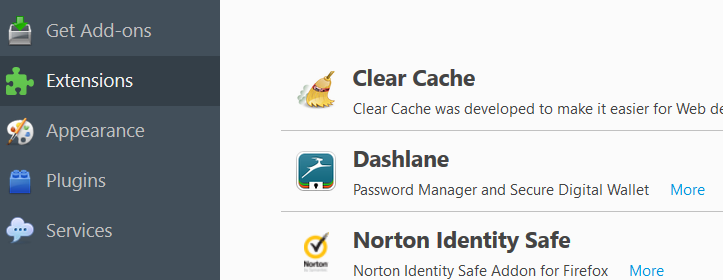
Make sure that "Extensions" is selected as shown above and you will be able to see all the add ons that are attached to your browser. Some you may have added yourself, such as the three I have on mine as shown above, but you may well find that you have a few that you know nothing about that add toolbars you don't require to your browser and other stuff you can well do without. If you see any you have not personally added move over to the right hand side of this screen and click either "Disable" or "Remove".
Removing unwanted extensions from Chrome browser
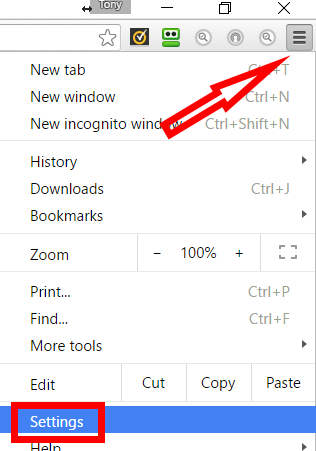
The procedure is very similar to above but with slight differences. Open your browser and click on the three, short, horizontal lines in the top right of the browser. This will bring you to this menu.
Now click on "Settings" to get to the next menu. Click on "Extensions" on the left hand side and you extensions will be shown.
Now just as above, check out the ones you don't want and un tick the "Enabled" box.
I have only covered the two most popular browsers here but if you use Internet Explorer or another browser the procedure is very similar. Please note that Internet Explorer is considered to be obsolete nowadays. Because of this it is considered a security risk. My advice would be to use it one last time to download a different browser such as Firefox, Chrome or Opera.
There is one more thing remaining that can cause your computer to run slow and that is PUPs. Potentially Unwanted Programs.
When you download software from the internet, particularly free stuff, you are very likely to get infected with PUPs. During the download you will be presented with various options which require you to either tick a box or take a tick out of a box. Get in wrong and a program you don't want will end up being installed on your computer. When downloading, always read everything very carefully and take the appropriate action to stop it happening. PUPs are notoriously difficult to get rid off and the best way is to use some third party software which has been designed for the purpose. There are a lot of programs out there which will remove mal ware as it's called but the one I've tried and recommend is Malwarebytes. You can download a free trial of this before you decide to buy it and when I tried it, it worked!
If you have followed the advice on these four pages starting from here your computer should be running really fast again. Well done!